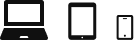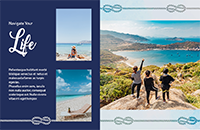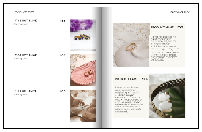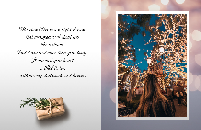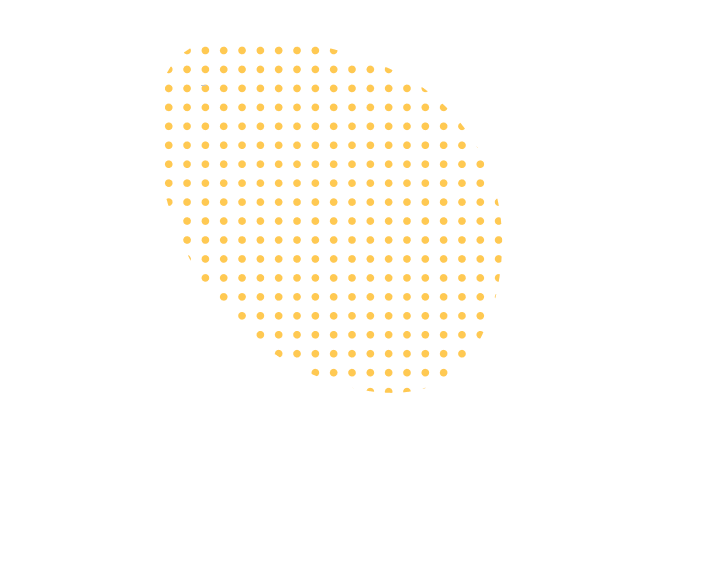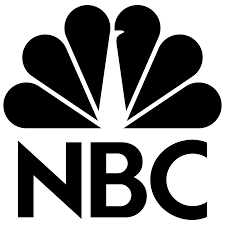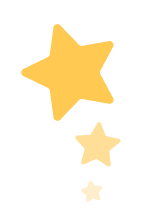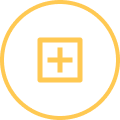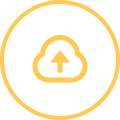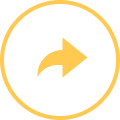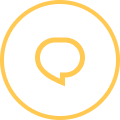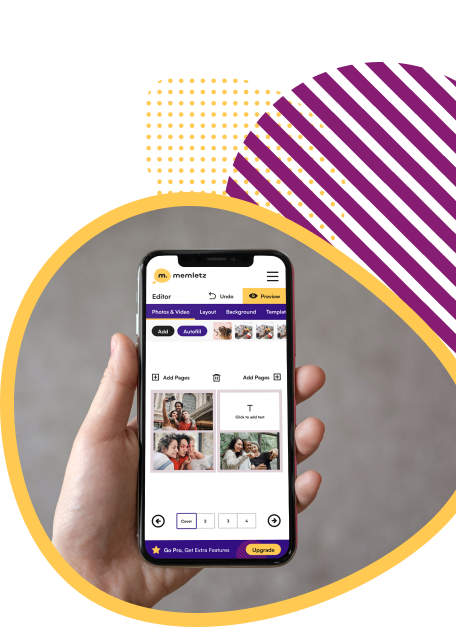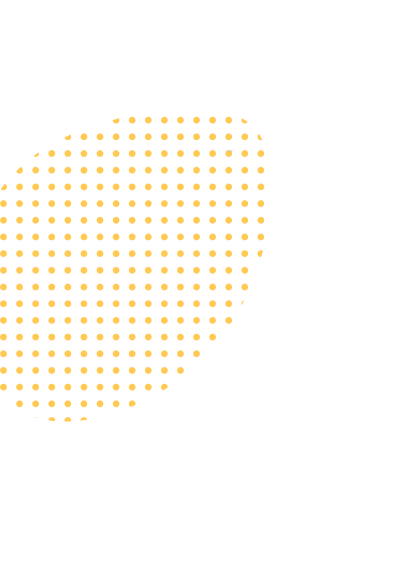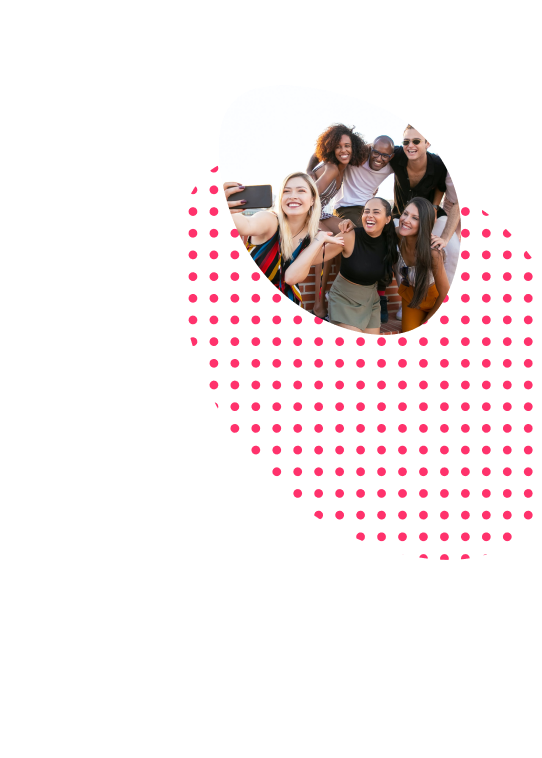From your Laptop or Desktop:
In Edit Mode, there is a left side vertical Menu where you can see different options that you use or add to Customize your book such as: Videos, Photos, Text, Layouts, Background Colors, Templates, Stickers, and Music.
Choose the page you would like to edit, add videos, photos or stickers by drag and dropping the photo you choose into the page. You can rotate the video, photo or stickers, change their size, add frames to the pictures, etc.
Click on the photo that you want to edit and a window will pop up that allows you to rotate the photo left or right or to eliminate the image completely, use borders, change the color of the borders or change the position of the photo on that page.
From your Mobile:
There is a menu on top of your newly created Memletz book where you can see different options that you use to customize your book such as: videos, photos, text, layouts, background colors, templates, stickers, and music.
Choose the page you would like to edit, add videos, photos or stickers by drag and dropping the photo you choose into the page. You can rotate the videos, photos or stickers, change their size, add frames to the pictures, etc.
Click on the photo that you and a window will pop up that will allow you to rotate the photo left or right or eliminate the image completely, use borders, change the color of the borders, change the position of the photo in that page.